Microsoft Outlook
This guide is a complete walkthrough for setting up Microsoft Outlook to retrieve email from an account hosted on one of our shared servers.
You will need to have configured a mailbox and password. If you have an existing mailbox, but can't remember the password, you can always reset the password through the customer control panel
In most instances, Outlook will automatically configure mail server settings for you once you've provided a username or password. If this doesn't happen, follow the instructions below to manually configure the account:
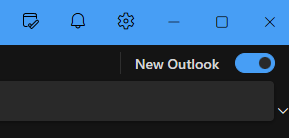
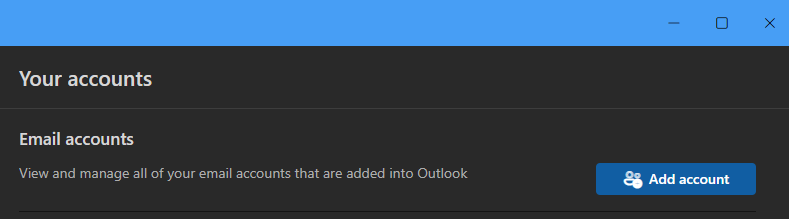
If you already have an account configured in Outlook, you will need to navigate to the Settings menu using the Gear icon (Figure 1) and click Add Account (Figure 2).
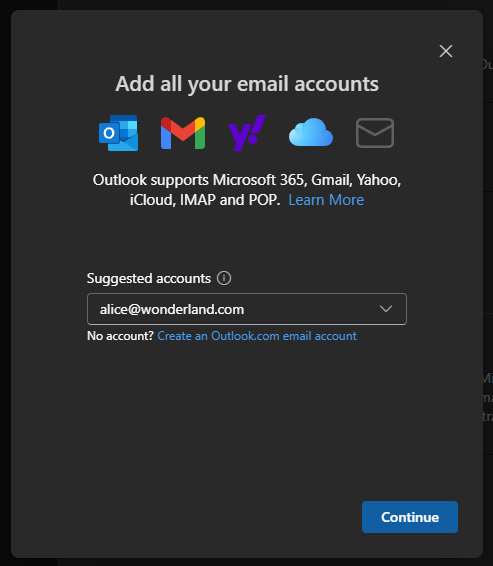
Enter the mailbox name that you configured in the control panel. Then click Continue (Figure 3).
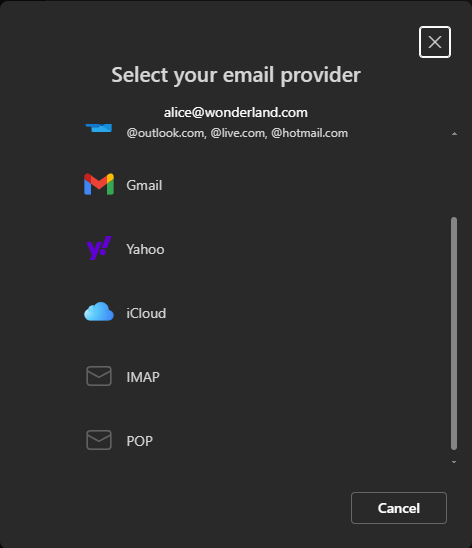
You can use POP3 or IMAP (Figure 4). We recommend IMAP, especially if you will also be accessing your email from other devices.
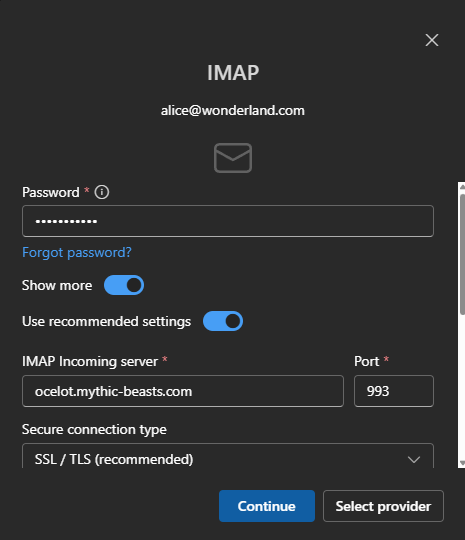
Now you need to enter the mailbox password you set earlier, and change the server name for the IMAP Incoming server (Figure 5). This will depend on the server your account is hosted on. Check the control panel. Possible options could be yali, onza, lynx, ocelot, caracal, oncilla, fentiger, bobcat, pallas, margay or serval. In any case, make sure you follow up the name of the server with .mythic-beasts.com. For example, if your account is hosted on Ocelot, you would enter ocelot.mythic-beasts.com. Configure the incoming server to use Port 993, and Secure connection type SSL/TLS.
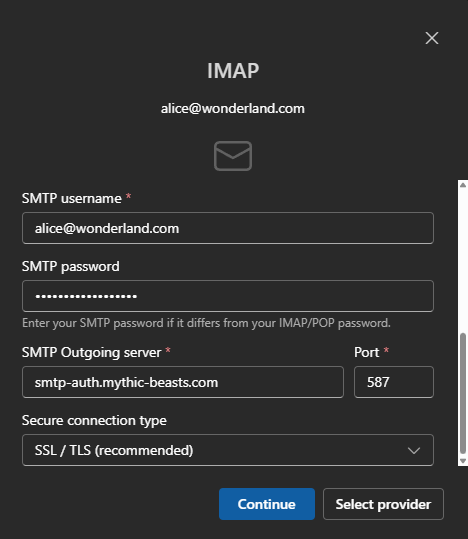
Scroll down (Figure 6) to configure the outgoing server. Enter the mailbox password you set earlier into SMTP password, and set the SMTP Outgoing server to be smtp-auth.mythic-beasts.com, using Port 587 and with Secure connection type SSL/TLS.
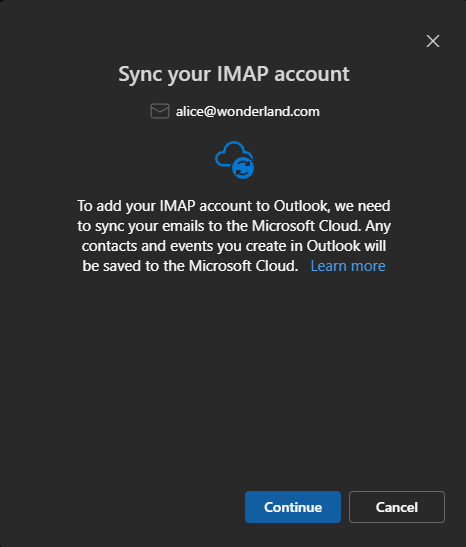
Now click Continue to sync your details with the Microsoft Cloud (Figure 7).
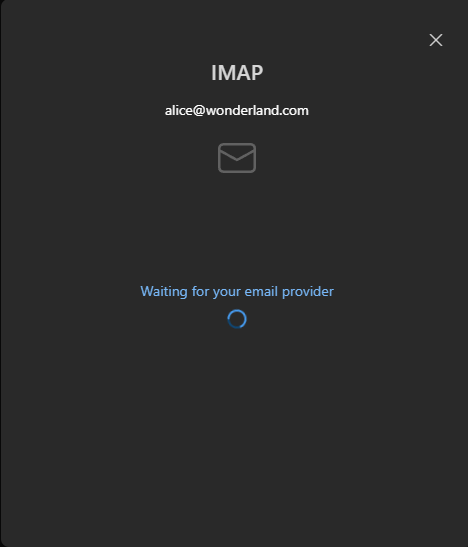
Outlook will now connect to your account (Figure 8) and probably prompt you to set up another account. Do this if you want to, and then close the windows to continue to your inbox. If you encounter problems double check the server connection details and your mailbox name/password. If you still can't connect, contact us at support@mythic-beasts.com for further assistance..