Android (Gmail)
This guide is a complete walkthrough for setting up an Android phone running the Gmail app to retrieve email from an account hosted on one of our shared servers. Please note that apps change over time, and some Android vendors ship a custom email app, so the details may not exactly match these. The overall process should be similar though.
You will need to have configured a mailbox and password. If you have an existing mailbox, but can't remember the password, you can always reset the password through the customer control panel
First you will need to start the Gmail application by looking in your app drawer for Gmail. If this is your first account you will be prompted to add a new account, otherwise tap the account icon in the top right hand corner of the screen and select 'Add another account'.
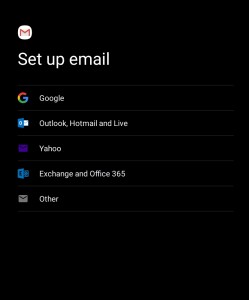
First you will be prompted for the type of account. In this instance, simply select Other.
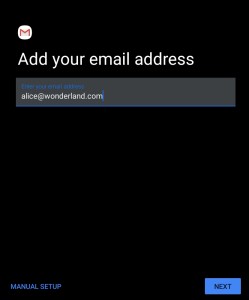
Enter the mailbox name that you configured in the control panel. Then select Manual setup (not 'Next').
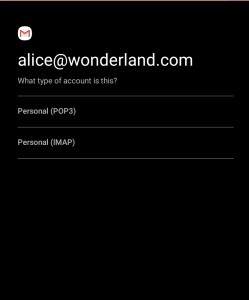
You can use POP3 or IMAP. We recommend IMAP, especially if you will also be accessing your email from other devices.
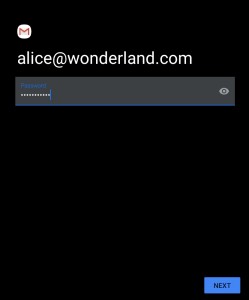
Enter the corresponding mailbox password that you configured in the control panel.
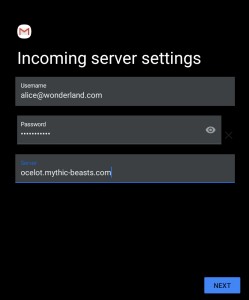
Now you need to change the server name. This will depend on the server your account is hosted on. Check the control panel. Possible options could be yali, onza, lynx, ocelot, caracal, oncilla, fentiger, bobcat, pallas, margay or serval. In any case, make sure you follow up the name of the server with .mythic-beasts.com. For example, if your account is hosted on Ocelot, you would enter ocelot.mythic-beasts.com.
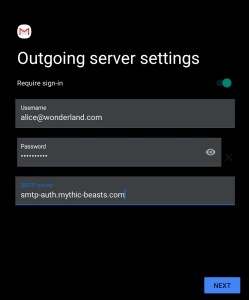
Outgoing settings. Whichever of our servers your email is hosted on, set the SMTP server to smtp-auth.mythic-beasts.com. Ensure the slider Require sign-in remains enabled.
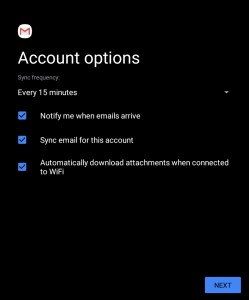
You will then be prompted for some additional settings - these are according to your personal preference. For most purposes the defaults are fine.
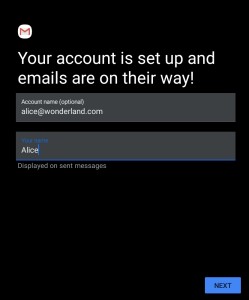
You're done! Give your account another name if you would like, and tap Next to finalise the setup. Mail will start syncing to your device shortly after.